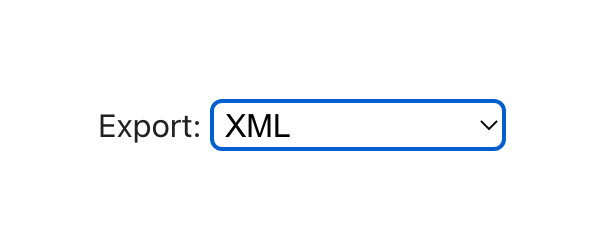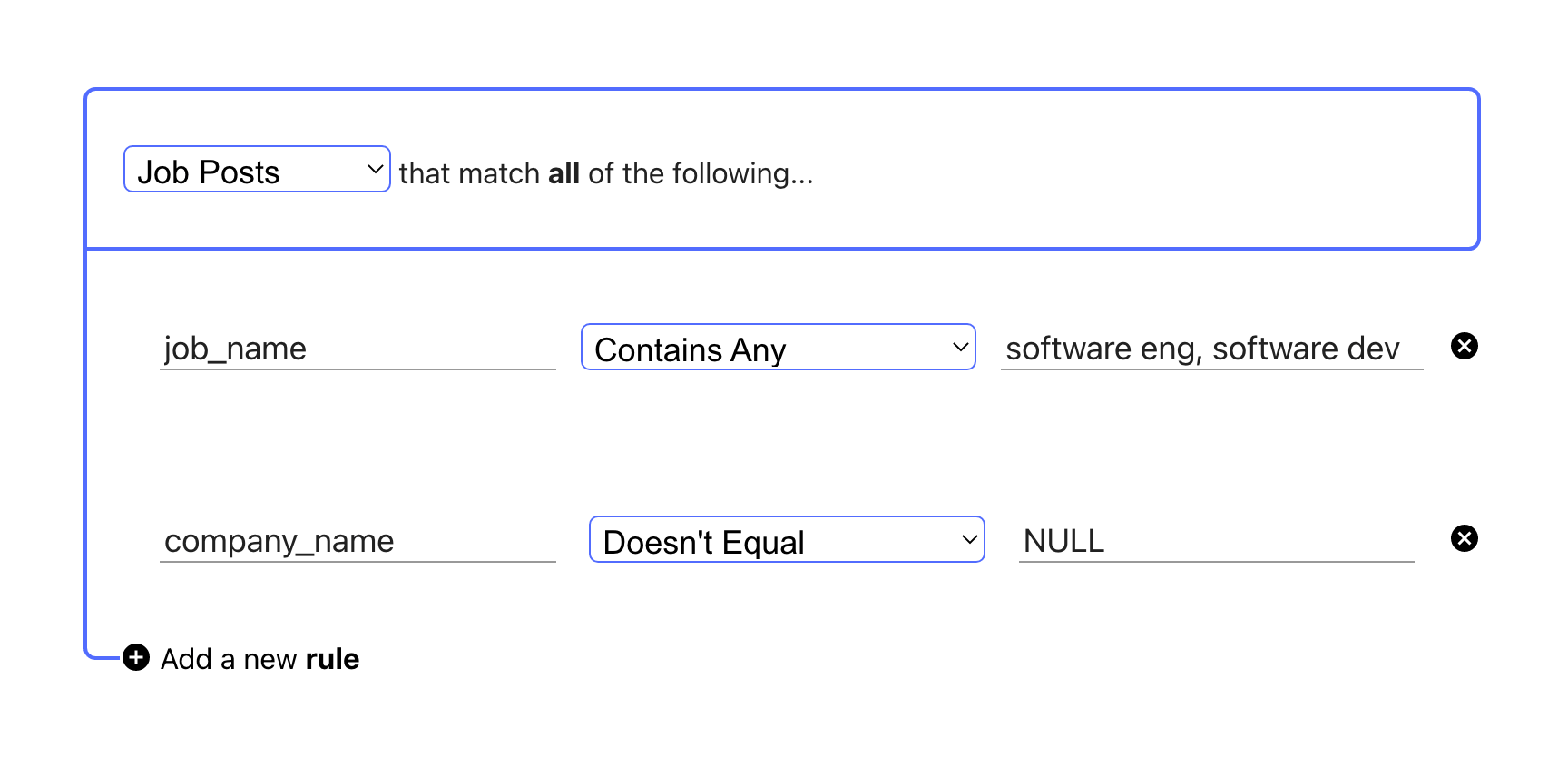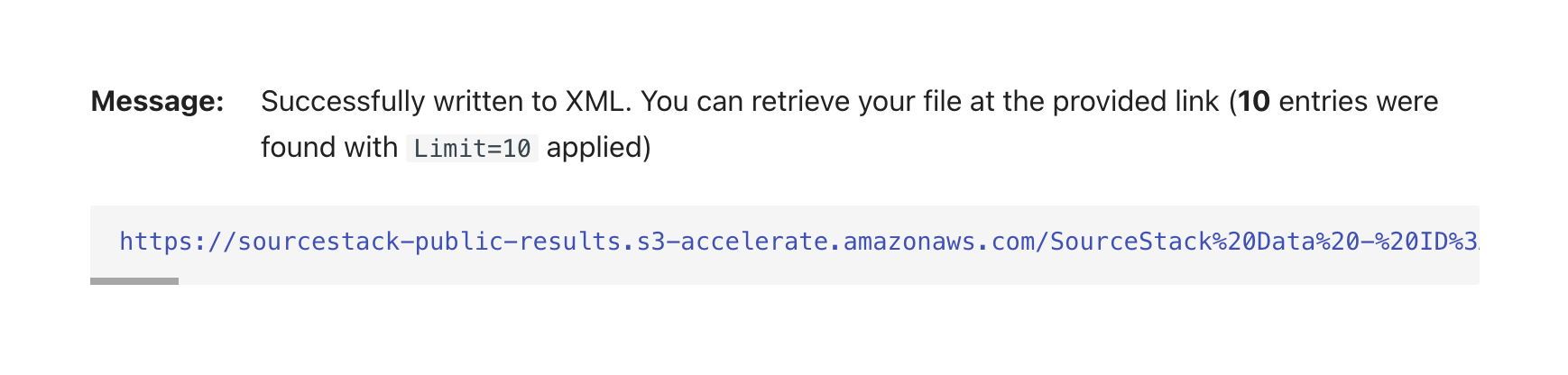Connecting Smartjobboard
Overview¶
Smartjobboard is a hosted job board Software-as-a-Service provider well suited for mid-size job boards.
To begin importing SourceStack data into your Smartjobboard board, follow the steps below:
Exporting from SourceStack¶
#1 & 2 - Set your query data fields and export¶
Visit Pre-Formatted Webapp
orManually complete Steps #1-2
#1 - Set your query data fields¶
The ideal set of fields for SJB is:
post_uuid, post_url_https, job_name, post_html, hours, categories, city, region, country, postal_code, remote, emails, author, company_name, company_url, phones, logo_url_https, company_description
#2 - Set your query export to XML¶
Change this dropdown before running your query:
#3 - Set your query filter criteria¶
Filter down the jobs data to just the posts you are interested in - for example:
Saving your query settings
You can save your all your filter settings to your own quicklink url with the "Bookmark Query" dropdown in the right sidebar
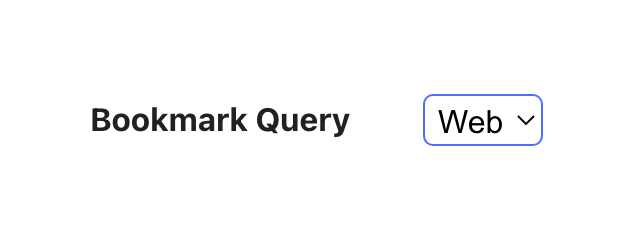
#4 - Run the query and copy the XML link¶
Enter your SourceStack credentials, click Get Data, and an XML link will be generated for you:
Copy the output XML url by right-clicking the link and selecting Copy Link Address.
Importing to Smartjobboard¶
#5 - In the SJB Admin Panel, navigate to Job Auto Import¶
In the Admin Panel interface, click Settings, and then click Job Auto Import:
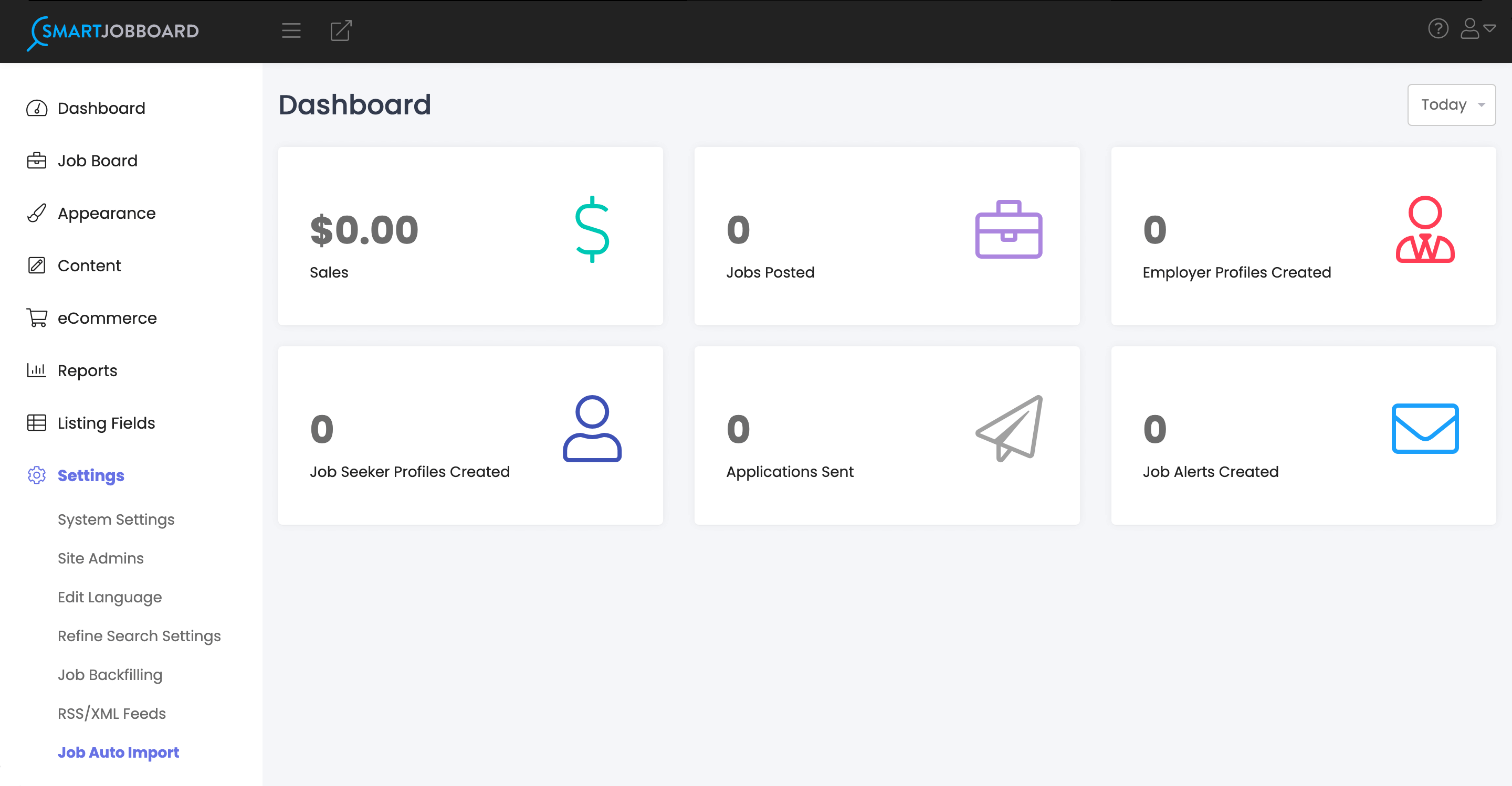
#6 - Click Add new auto import¶
Once you've navigated to the Job Auto Import dashboard, click the purple button to begin a new import:
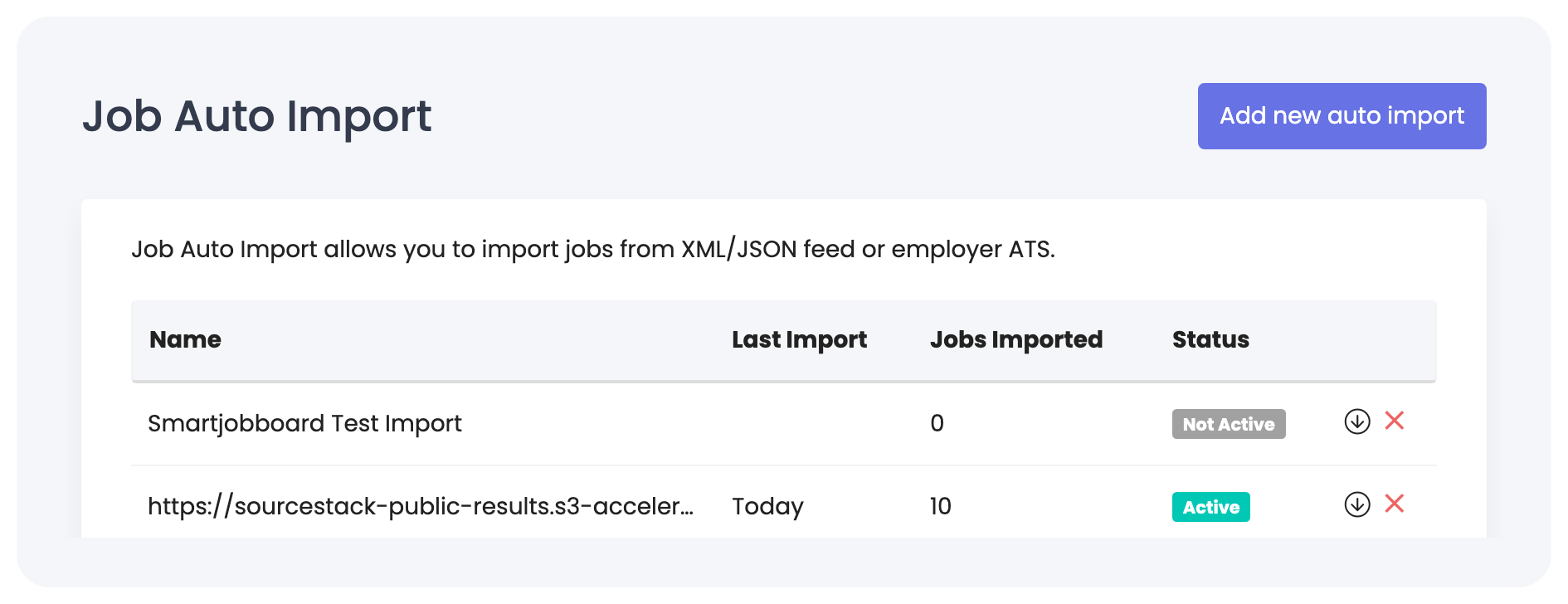
#7 - Paste in the XML url¶
Take the XML url copied from Step #4, paste it into the Job Feed URL field, and click Next:
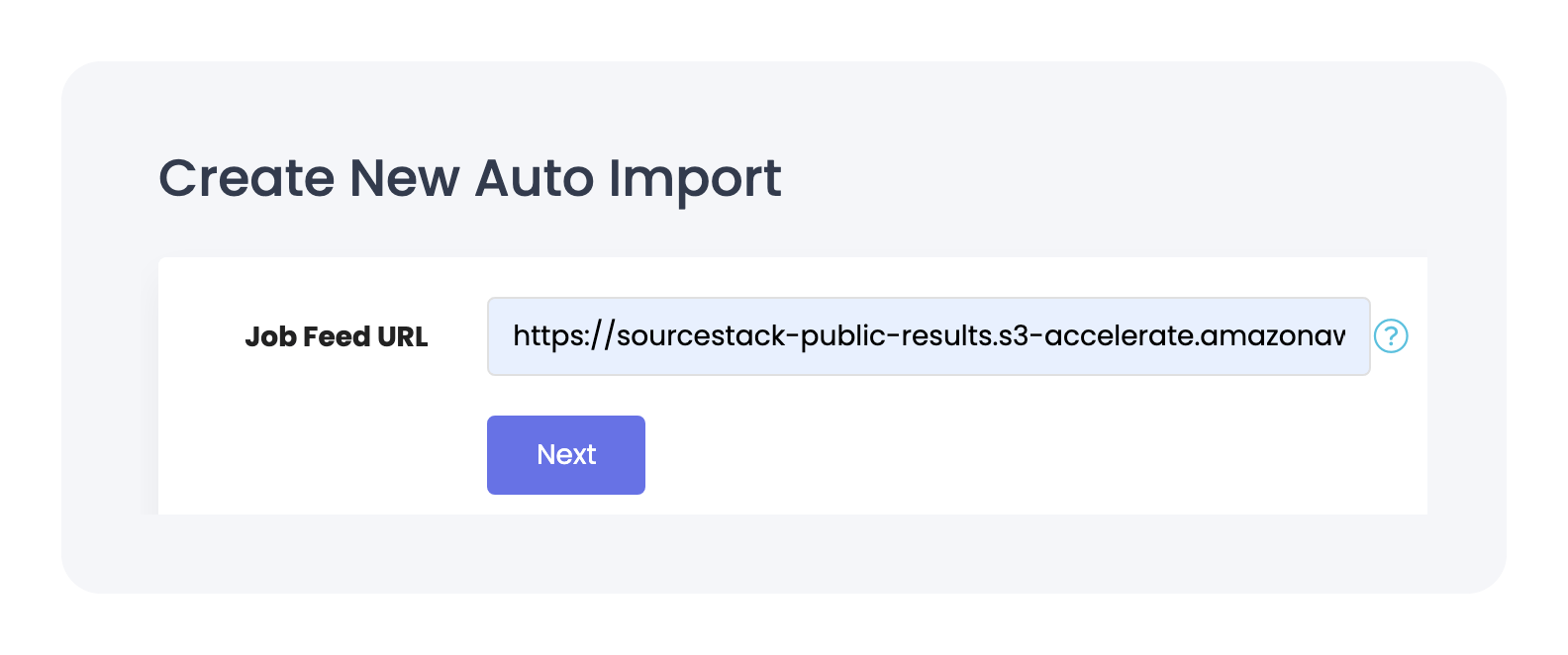
#8 - Match the Data Fields¶
Below is a mapping of SJB's data fields (left) to SourceStack's (right).
Some SJB fields will automatically pre-fill when the page loads; ensure that each field matches to the correct corresponding SourceStack field, as shown in the below image:
(The Import Name field will automatically be set to the XML url; you can change it if you'd like) 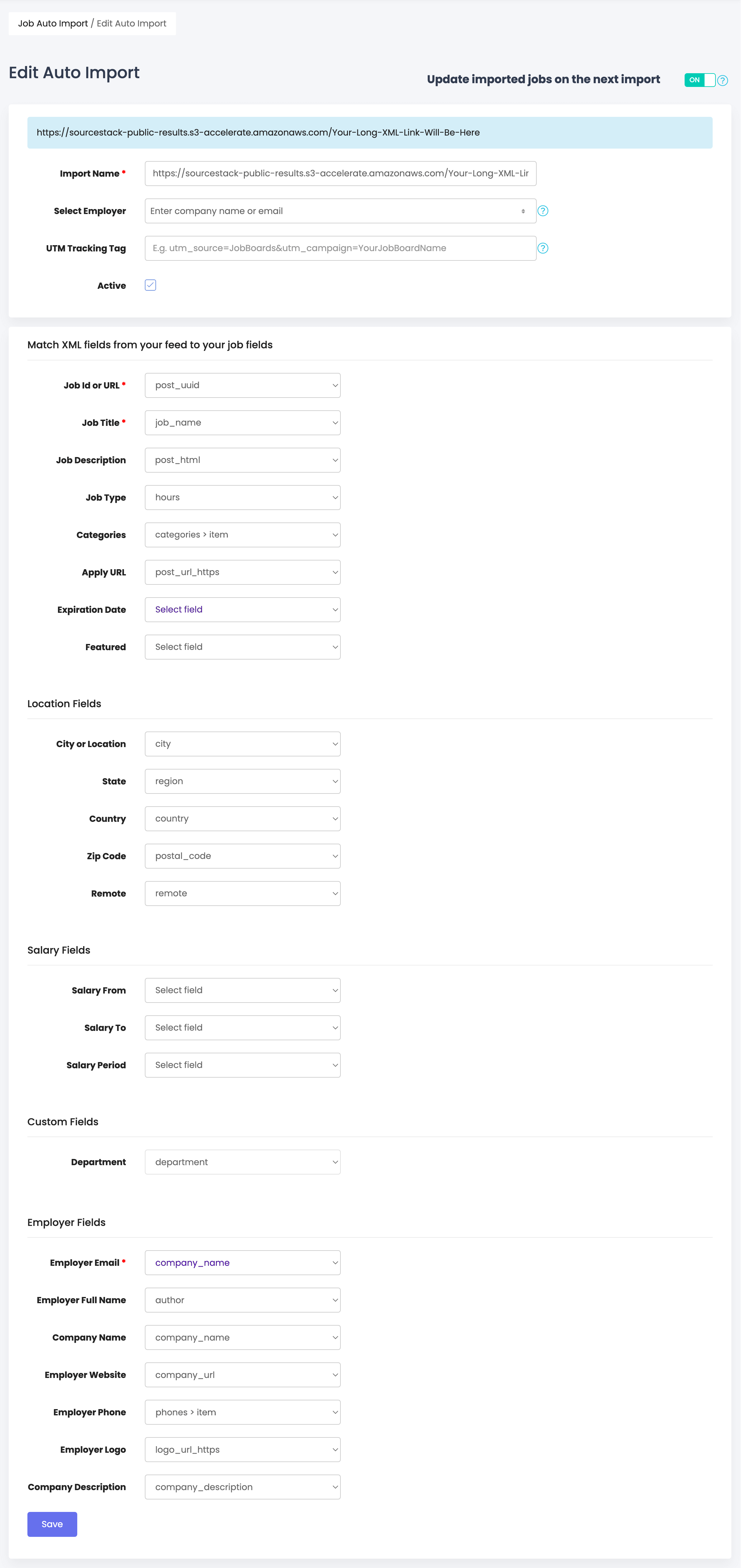
Updating previously imported jobs
There is an option in the top right of this screen to 'Update imported jobs on the next import'; you can enable this if you want SourceStack jobs to automatically update themselves in subsequent data pulls. Be aware that this will overwrite any manual changes you made to those specific jobs in the interim.
Configuring Expiration Date
The value for Expiration Date depends on your query structure:
-
If you are filtering on
last_indexed- for example for a daily load of the last day's jobs - set Expiration Date to a standard number of days that you are comfortable with - typically, 10 days is advisable. -
Otherwise, set the number of days in the Expiration Date input to the planned number of days between job re-imports. For example, a once-weekly update would have a Expiration Date value of 7.
-
It is recommended to not use the SourceStack
job_expires_atfield for Expiration Date unless you have explicitly added ajob_expires_at Not Equals NULLfilter in your query.
About Employer Email
The SmartJobBoard Employer Email field must be populated for a job to import properly. Though SourceStack does provide an emails field, it is recommended to use company_name for this mapping unless you have explicitly added a emails Not Equals NULL filter in your query.
About SJB Custom Fields
Smartjobboard allows you to create Custom Fields that can then be imported. The above image shows one example Custom Field - department. It is up to you if you want to create SJB Custom Fields for any or all of the following SourceStack fields:
last_indexed, company_uuid, comp_est, department, seniority, tags_matched, tag_categories, linkedin_url, twitter_url, facebook_url, github_url, angellist_url, crunchbase_url, glassdoor_url,, contact_url, about_url
Below shows the process of adding a SJB Custom Field - be sure the Type matches the corresponding SourceStack data field:
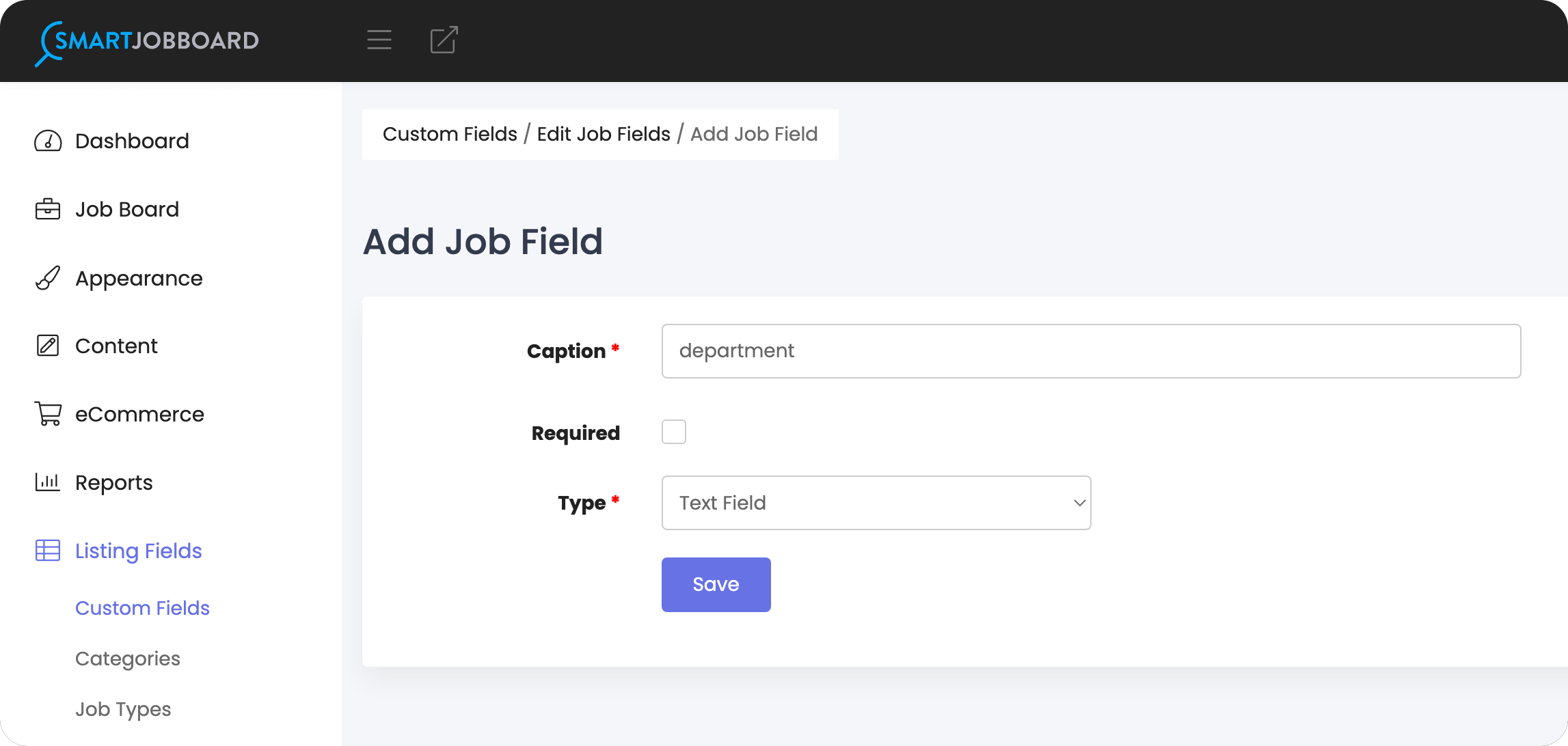
#9 - Run the Auto Import¶
After finishing the field mapping, click Save, and SJB will parse your import settings.
To start the import - and re-run it at any time in the future - click the downward arrow next to the Import Status in the Jobs Auto Import dashboard:
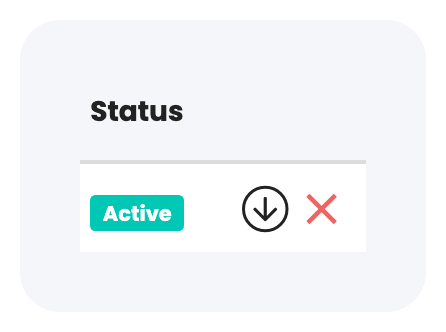
Imports on the Startup Plan
If you are a SourceStack customer on the Startup Plan, you will need to double-click the Status of the Import - to change it from Active to Inactive - after running the import. Otherwise, in 24 hours, SmartJobBoard will attempt to re-import the then-expired link - and subsequently mark all the imported jobs as expired.
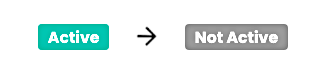
#10 - (Optional) Enable the hours field¶
SmartJobBoard's Job Types are slighly different than SourceStack's. To import data from SourceStack's hours field, you will need to make a one-time modification to your board's Job Types:
| Default | Change To |
|---|---|
Full time | Full-Time |
Part time | Part-Time |
Contractor | Contract |
Seasonal | Temp |
To do so, navigate to the Job Types page, located in the Listing Fields section.
Then, for the default values, make the corresponding change, and click Save.
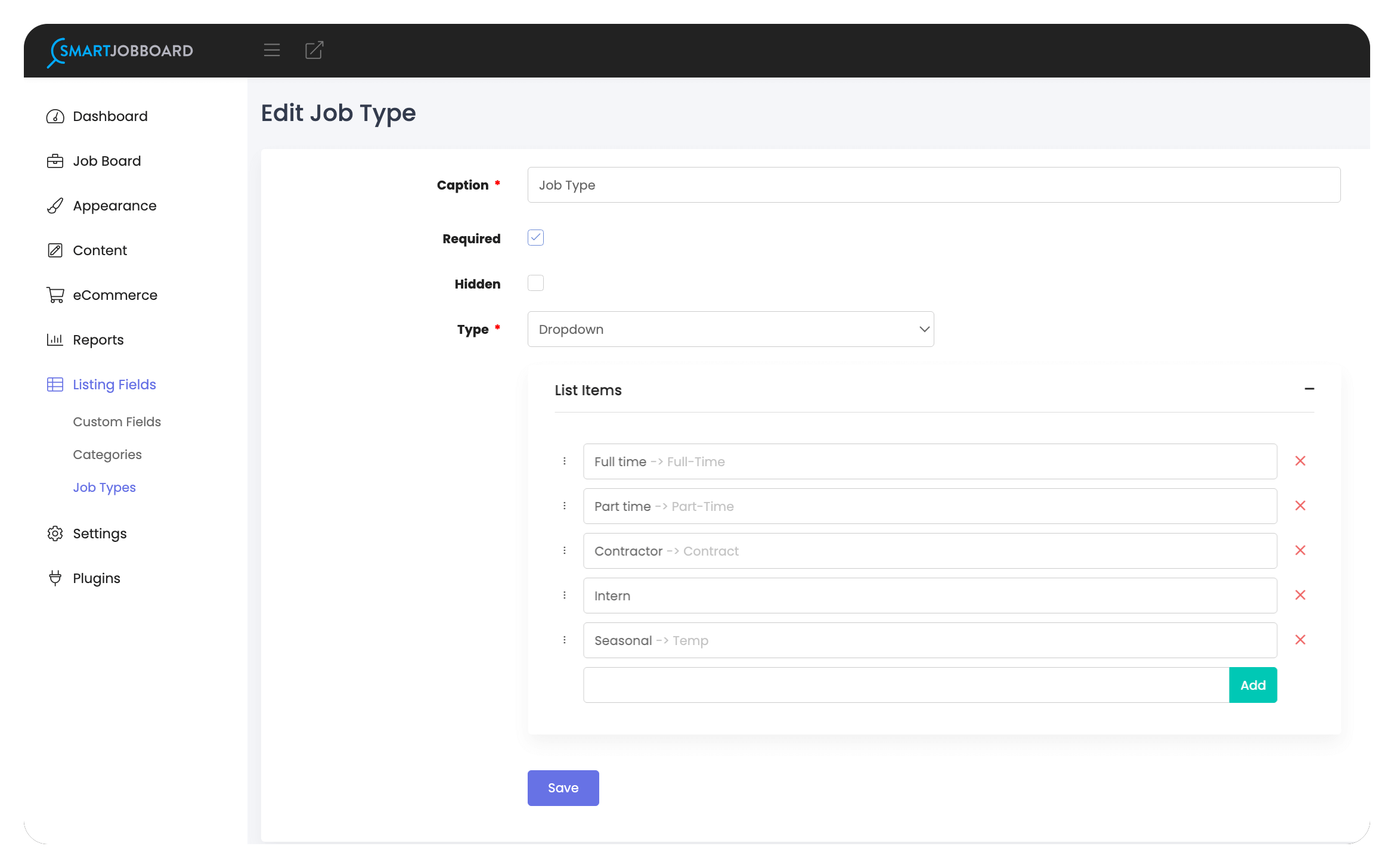
If you'd like, you can also add the other SourceStack hours values via the Add button:
- Volunteer
- Hourly
- Commission
- Grant
- Conditional
- Student
FAQ¶
Do I have to do this every time I import jobs?
It depends:
-
Startup Tier SourceStack customers will have to go through Steps #4-9 for subsequent imports, yes. The XML links generated by your queries only last 24 hours before expiring.
-
Scaling Tier SourceStack customers can generate long-lasting XML links, which will be automatically updated at the cadence of their choosing. Future imports will not require any action on your part.
Can I schedule this import to happen at a regular cadence?
Yes, Scaling Tier SourceStack customers can schedule their XML link to update on a daily or weekly cadence.
Why were only 10 jobs imported?
SourceStack data queries have a limit of 10 set by default. To import a larger number of jobs, change the value of the limit field before clicking Get Data.
Troubleshooting¶
Running into problems? Send us a note describing the issue - hello@sourcestack.co